The Vezo 360 Dash Cam offers seamless integration with its dedicated mobile app, allowing you to unlock a range of additional features and enhance your overall user experience. In this comprehensive guide, we will take you through the step-by-step process of setting up your Vezo 360 Dash Cam with the mobile app, enabling you to harness the full potential of this innovative device.
1. Downloading and Installing the Mobile App:
– Navigate to your device’s app store (App Store for iOS or Google Play Store for Android).
– Search for the Vezo 360 mobile app and select the official app.
– Tap on the “Install” or “Get” button to download and install the app on your smartphone.
2. Pairing Your Vezo 360 Dash Cam with the Mobile App:
– Power on your Vezo 360 Dash Cam and ensure that it is in a ready state.
– Open the Vezo 360 mobile app on your smartphone.
3. Connecting to the Vezo 360 Dash Cam
– Touch and hold the Vezo 360’s bottom touch panel for three to five seconds.
– On the phone, click “Connect to Vezo”.
– The list of neighboring Vezo 360 devices will appear on the phone.
– Select the Vezo 360 by tapping on it.
– Type the device’s name here.
– The default password is printed on the box; enter it. Later, in the camera settings, you can modify this.
– The device will set up and begin operating in 2 to 3 seconds.
– The Vezo 360 device will now be configured and saved for later connection.
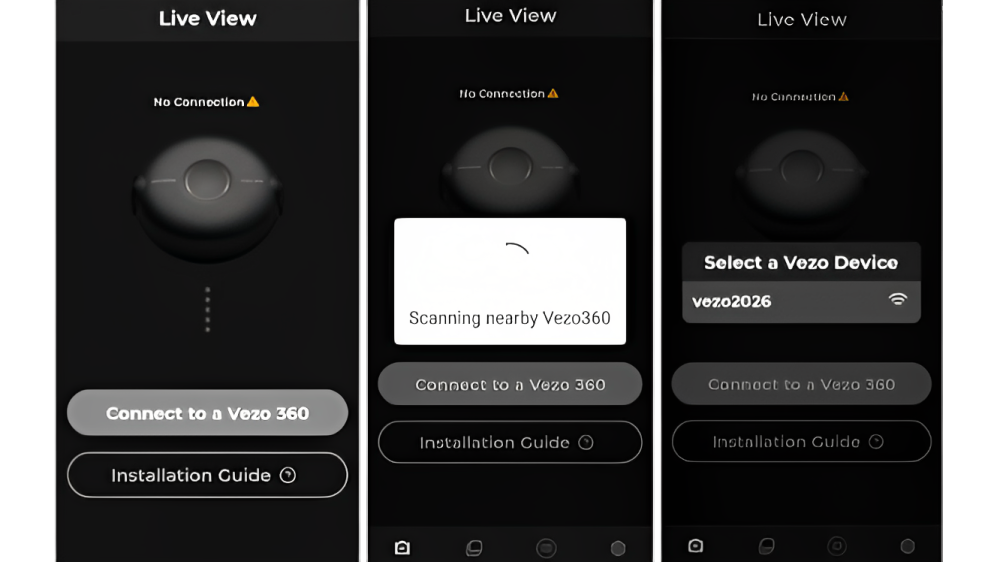
Congratulations on setting up your Vezo 360 with the mobile app successfully.
Setting up and installing the Vezo 360 dashboard camera can enhance your overall experience and provide convenient access to a range of features. By following this comprehensive guide, you can easily connect your dash cam to the mobile app, explore its functions, and maximize the benefits of owning a Vezo 360 Dash Cam. Enjoy the convenience, control, and peace of mind that come with this seamless integration.
Note:- The exact steps and interface may vary slightly depending on the specific version of the Vezo 360 Mobile App and your smartphone’s operating system. For more detailed instructions, refer to the user manual or app guide provided with your Vezo 360 Dash Cam.

